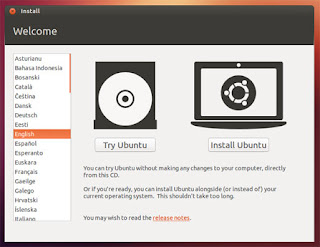AWS Coffee-Script Web Stack - Part 1: The Development Stack
Welcome to a multi-part series on setting up an Amazon Web Service Coffee-Script Web Server using NodeJS and the Express framework.
Part 1 of this series consists of building up the server components in a nice stack on top of ubuntu linux. By the end of this blog entry, you will have a basic personal website with the twitter bootstrap look and feel. We will then expand on its capabilities and features as I write more posts on the series. Some of these posts will include: adding connect-assets which allows you to include compiled coffee-script into the rendered templates, session management with redis-server for persistent session state across server reboots using oAuth providers such as google, combining sessions with socket.io for seamless authentication validation, and simple M(odel) V(iew) C(ontroller) structure with classical inheritance design.
The stack will consist of three main NodeJS components: node modules, server code, and client code. It will run on two environments: Internet facing AWS running Ubuntu Server 12.04 and a development environment consisting of Ubuntu Desktop 13.04 with JetBrains Webstorm 6 Integrated Development Environment (IDE). The code will be stored in a git repository which we use to keep a history of all our changes.
Virtual Hardware
The minimum to get going smoothly is pretty lightweight compared to other environments such as Microsoft's SharePoint 2013 which requires a good 24GB of ram for a single development environment. This virtual machine should have at least 2 vCPU and 2GB RAM. Depending on how big your project gets (how many files Webstorm needs to keep an eye on), you might need to bump up to 4GB of RAM
OS Volume
For OS volume, 20GB should suffice. If you plan on making upload projects, then provision more storage.
Virtual Machine Network Adapter
I prefer to keep the virtual machine as its own entity on the network. This clears up any issues related to NATing ports and gives our environment the most realistic production feel.
$ sudo apt-get update
$ sudo apt-get upgrade
Now that we have our Ubuntu Linux Desktop 13.04 development environment setup, install nodejs, and also install our global node modules/binaries.
$ sudo mkdir /git
$ sudo mkdir /opt
$ sudo chown <username> /opt
Setup Development Environment
So, lets get going and setup our development environment. First, download the latest Ubuntu Linux Desktop, currently 13.04. While you wait for the ISO, go ahead and start building the Virtual Machine instance. The following screens relate to my Virtual Host based on VMWare Fusion 5.Virtual Hardware
The minimum to get going smoothly is pretty lightweight compared to other environments such as Microsoft's SharePoint 2013 which requires a good 24GB of ram for a single development environment. This virtual machine should have at least 2 vCPU and 2GB RAM. Depending on how big your project gets (how many files Webstorm needs to keep an eye on), you might need to bump up to 4GB of RAM
OS Volume
For OS volume, 20GB should suffice. If you plan on making upload projects, then provision more storage.
Virtual Machine Network Adapter
I prefer to keep the virtual machine as its own entity on the network. This clears up any issues related to NATing ports and gives our environment the most realistic production feel.
Install Ubuntu OS From Media
Boot up the virtual machine and Install ubuntu.
Update OS
I prefer to keep my linux machines patched.$ sudo apt-get update
$ sudo apt-get upgrade
Install Dependencies
Before we can really get going with Webstorm, we need to get vmware-tools installed for all that full screen resolution glory. Once installed, we need to pick up g++.
$ sudo apt-get install g++
Install git, setup bare repository, use /opt for development
$ sudo apt-get install git$ sudo mkdir /git
$ sudo mkdir /opt
$ sudo chown <username> /opt
$ sudo chown <username> /git
$ mkdir /git/myFirstWebServer.git
$ cd /git/myFirstWebServer.git
$ git --bare init
Install Node v0.10.15 (latest)
$ wget http://nodejs.org/dist/v0.10.15/node-v0.10.15.tar.gz
$ tar zxvf node-v0.10.15.tar.gz
$ cd node-v0.10.15
$ ./configure
$ make
$ sudo make install
Install global node modules and their binaries
$ sudo npm install -g coffee-script express bower
Creating our basic Express Web Server
I prefer to keep all my custom code inside /opt, so we will setup our Express web server there. Set permissions as necessary. We will also initialize git at this time.
$ cd /opt
$ express -s myFirstWebserver
$ cd myFirstWebserver
$ git init
$ npm install
Great. Now that we have our basic Express Web Server, we can run it with 'node app.js' and visit it by going to http://localhost:3000 using a web browser.
Next, we want to convert all of our assets to coffee. Use an existing js2coffee converter, such as http://js2coffee.org. Convert and clean up your js files into coffee.
Your app.coffee code could look something like this:
Configuring bower and components
We will use bower to install client libraries. Its like npm, and helps streamline deployments. For our particular configuration, we choose the project folder's pubilc directory to store components since its already routed through express.Configure bower (docs)
edit /home/<username>/.bowerrc:
Now that we have our basic rc setup for bower, we need to specify our client library dependencies in our project.
edit /opt/myFirstWebsite/component.json
Bower is completely setup and ready to install packages.
$ cd /opt/myFirstWebsite
$ bower install
Now that we have our client libraries, lets add references to them in the website's layout.
edit ./views/layout.jade:
Commit the changes and push to the code repository
Before we commit our changes, we need to setup a .gitignore file so we dont blast the code repository with stuff bower and npm deal with.
edit /opt/myFirstWebsite/.gitignore
Now that we have successfully created a starter bootstrap enabled website, its time to commit our changes and push them to our source repository. First, we will setup the repository origin.
$ cd /opt/myFirstWebsite
$ cd /opt/myFirstWebsite
$ git remote add origin /git/myFirstWebsite.git
Next, we will commit the changes to origin:
$ git add .
$ git commit -a
$ git push -u origin master
$ git commit -a
$ git push -u origin master